CONTENTS
- DESCRIPTION
- SYNOPSIS
- EXAMPLES
- WORKBOOK METHOD
- WORKSHEET METHOD
- PAGE SET-UP METHOD
- CELL FORMATTING
- FORMAT METHODS
- COLORS IN EXCEL
- DATES AND TIME IN EXCEL
- OUTLINES AND GROUPING IN EXCEL
- DATA VALIDATION IN EXCEL
- CONDITIONAL FORMATTING IN EXCEL
- SPARKLINES IN EXCEL
- TABLES IN EXCEL
- FORMURAS AND FUNCTIONS IN EXCEL
- CHART METHODS
- CHART FONTS
- CHART LAYOUT
- SHAPE
- COMPATIBILITY WITH WRITEEXCEL
SPARKLINES IN EXCEL
Sparklines are a feature of Excel 2010+ which allows you to add small charts to worksheet cells. These are useful for showing visual trends in data in a compact format.
In WriteXLSX Sparklines can be added to cells using the add_sparkline() worksheet method:
worksheet.add_sparkline(
{
location: 'F2',
range: 'Sheet1!A2:E2',
type: 'column',
style: 12,
}
)
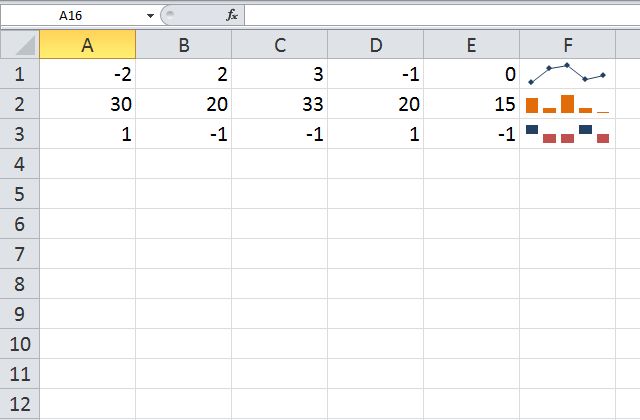
Note: Sparklines are a feature of Excel 2010+ only. You can write them to an XLSX file that can be read by Excel 2007 but they won’t be displayed.
add_sparkline( { parameter: ‘value’, … } )
The add_sparkline() worksheet method is used to add sparklines to a cell or a range of cells.
The parameters to add_sparkline() must be passed in a hash. The main sparkline parameters are:
:location (required)
:range (required)
:type
:style
:markers
:negative_points
:axis
:reverse
Other, less commonly used parameters are:
:high_point
:low_point
:first_point
:last_point
:max
:min
:empty_cells
:show_hidden
:date_axis
:weight
:series_color
:negative_color
:markers_color
:first_color
:last_color
:high_color
:low_color
These parameters are explained in the sections below:
:location
This is the cell where the sparkline will be displayed:
location: 'F1'
The :location should be a single cell.
(For multiple cells see Grouped Sparklines below).
:range
This specifies the cell data range that the sparkline will plot:
worksheet.add_sparkline(
{
location: 'F1',
range: 'A1:E1',
}
)
The :range should be a 2D array.
(For 3D arrays of cells see Grouped Sparklines below).
If :range is not on the same worksheet you can specify its location
using the usual Excel notation:
range: 'Sheet1!A1:E1',
If the worksheet contains spaces or special characters you should quote the worksheet name in the same way that Excel does:
range: q('Monthly Data'!A1:E1),
:type
Specifies the type of sparkline. There are 3 available sparkline types:
line (default)
column
win_loss
For example:
{
location: 'F1',
range: 'A1:E1',
type: 'column',
}
:style
Excel provides 36 built-in Sparkline styles in 6 groups of 6.
The :style parameter can be used to replicate these and should be
a corresponding number from 1 .. 36.
{
location: 'A14',
range: 'Sheet2!A2:J2',
style: 3,
}
The :style number starts in the top left of the style grid and runs left
to right. The default style is 1. It is possible to override colour elements
of the sparklines using the *_color parameters below.
:markers
Turn on the markers for line style sparklines.
{
location: 'A6',
range: 'Sheet2!A1:J1',
markers: 1,
}
Markers aren’t shown in Excel for column and win_loss sparklines.
:negative_points
Highlight negative values in a sparkline range. This is usually required with win_loss sparklines.
{
location: 'A21',
range: 'Sheet2!A3:J3',
type: 'win_loss',
negative_points: 1,
}
:axis
Display a horizontal axis in the sparkline:
{
location: 'A10',
range: 'Sheet2!A1:J1',
axis: 1,
}
:reverse
Plot the data from right-to-left instead of the default left-to-right:
{
location: 'A24',
range: 'Sheet2!A4:J4',
type: 'column',
reverse: 1,
}
:weight
Adjust the default line weight (thickness) for line style sparklines.
weight: 0.25,
The weight value should be one of the following values allowed by Excel:
0.25 0.5 0.75
1 1.25
2.25
3
4.25
6
high_point, low_point, first_point, last_point
Highlight points in a sparkline range.
high_point: 1,
low_point: 1,
first_point: 1,
last_point: 1,
:max, :min
Specify the maximum and minimum vertical axis values:
max: 0.5,
min: -0.5,
As a special case you can set the maximum and minimum to be for a group of sparklines rather than one:
max: 'group',
See Grouped Sparklines below.
:empty_cells
Define how empty cells are handled in a sparkline.
empty_cells: 'zero',
The available options are:
gaps : show empty cells as gaps (the default).
zero : plot empty cells as 0.
connect: Connect points with a line ("line" type sparklines only).
:show_hidden
Plot data in hidden rows and columns:
show_hidden: 1,
Note, this option is off by default.
:date_axis
Specify an alternative date axis for the sparkline. This is useful if the data being plotted isn’t at fixed width intervals:
{
location: 'F3',
range: 'A3:E3',
date_axis: 'A4:E4',
}
The number of cells in the date range should correspond to the number of cells in the data range.
:series_color
It is possible to override the colour of a sparkline style using the following parameters:
:series_color
:negative_color
:markers_color
:first_color
:last_color
:high_color
:low_color
The color should be specified as a HTML style #rrggbb hex value:
{
location: 'A18',
range: 'Sheet2!A2:J2',
type: 'column',
series_color: '#E965E0',
}
Grouped Sparklines
The add_sparkline() worksheet method can be used multiple times to write
as many sparklines as are required in a worksheet.
However, it is sometimes necessary to group contiguous sparklines so that changes that are applied to one are applied to all. In Excel this is achieved by selecting a 3D range of cells for the data range and a 2D range of cells for the location.
In WriteXLSX, you can simulate this by passing an array of values to location and range:
{
location: [ 'A27', 'A28', 'A29' ],
range: [ 'Sheet2!A5:J5', 'Sheet2!A6:J6', 'Sheet2!A7:J7' ],
markers: 1,
}
Sparkline examples
See the sparklines1.rb and sparklines2.rb example programs in the examples directory of the distro.